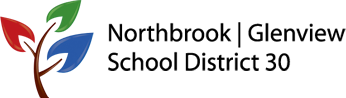End of Year iPad Backup
Any items you would like to save on your iPad should be backed up to Google Drive. A YouTube weblink with step-by-step tutorials has been pushed to your ipad to help you through each step below.
Step 1: Check for the newest iOS software update (iOS 8.3)
Step 2: Saving All Documents to Google Drive
- Create a Google Drive folder (example folders “2014-15 Portfolio” or “5th Grade Portfolio”)
- Upload any work that you want to save to this folder including Projects, Movies, Artwork, Documents (essays, writing, notability files)
Backing up Notability:
- Create a folder in Google Drive named “2014-15 Notability Back-up”
- Open the note you want to save, click (top left corner)
- Choose Google Drive (you may need to sign in)
- Select the folder you created above
- Click Send to Google Drive (Blue button)
- Continue with any other notes you wish to save.
Export any iMovies or paintings to the camera roll
- See youtube tutorial on your ipad
Saving School Photos/Videos:
- Delete any photos you do not need
- Create a Google Drive folder for any images named “2014-15 Ipad Photos”
- Once in the folder: + and upload photos/videos to your drive.
- Once they are in Google Drive delete all images/videos from the ipad.
If you have questions please find a tech team member at school to assist you.